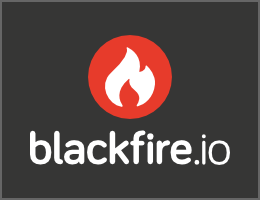Configuring a Web Server
The preferred way to develop your Symfony application is to use Symfony Local Web Server.
However, when running the application in the production environment, you'll need to use a fully-featured web server. This article describes how to use Symfony with Apache, Nginx or Caddy.
The public directory
The public directory is the home of all of your application's public and
static files, including images, stylesheets and JavaScript files. It is
also where the front controller (index.php) lives.
The public directory serves as the document root when configuring your
web server. In the examples below, the public/ directory will be the
document root. This directory is /var/www/project/public/.
If your hosting provider requires you to change the public/ directory to
another location (e.g. public_html/) make sure you
override the location of the public/ directory.
Configuring PHP-FPM
All configuration examples below use the PHP FastCGI process manager
(PHP-FPM). Ensure that you have installed PHP-FPM (for example, on a Debian
based system you have to install the php-fpm package).
PHP-FPM uses so-called pools to handle incoming FastCGI requests. You can configure an arbitrary number of pools in the FPM configuration. In a pool you configure either a TCP socket (IP and port) or a Unix domain socket to listen on. Each pool can also be run under a different UID and GID:
1 2 3 4 5 6 7 8 9 10 11 12
; /etc/php/8.3/fpm/pool.d/www.conf
; a pool called www
[www]
user = www-data
group = www-data
; use a unix domain socket
listen = /var/run/php/php8.3-fpm.sock
; or listen on a TCP connection
; listen = 127.0.0.1:9000Apache
If you are running Apache 2.4+, you can use mod_proxy_fcgi to pass
incoming requests to PHP-FPM. Install the Apache2 FastCGI mod
(libapache2-mod-fastcgi on Debian), enable mod_proxy and
mod_proxy_fcgi in your Apache configuration, and use the SetHandler
directive to pass requests for PHP files to PHP FPM:
1 2 3 4 5 6 7 8 9 10 11 12 13 14 15 16 17 18 19 20 21 22 23 24 25 26 27 28 29 30 31 32 33 34
# /etc/apache2/conf.d/example.com.conf
<VirtualHost *:80>
ServerName example.com
ServerAlias www.example.com
# Uncomment the following line to force Apache to pass the Authorization
# header to PHP: required for "basic_auth" under PHP-FPM and FastCGI
#
# SetEnvIfNoCase ^Authorization$ "(.+)" HTTP_AUTHORIZATION=$1
<FilesMatch \.php$>
# when using PHP-FPM as a unix socket
SetHandler proxy:unix:/var/run/php/php8.3-fpm.sock|fcgi://dummy
# when PHP-FPM is configured to use TCP
# SetHandler proxy:fcgi://127.0.0.1:9000
</FilesMatch>
DocumentRoot /var/www/project/public
<Directory /var/www/project/public>
AllowOverride None
Require all granted
FallbackResource /index.php
</Directory>
# uncomment the following lines if you install assets as symlinks
# or run into problems when compiling LESS/Sass/CoffeeScript assets
# <Directory /var/www/project>
# Options FollowSymlinks
# </Directory>
ErrorLog /var/log/apache2/project_error.log
CustomLog /var/log/apache2/project_access.log combined
</VirtualHost>Note
If you are doing some quick tests with Apache, you can also run
composer require symfony/apache-pack. This package creates an .htaccess
file in the public/ directory with the necessary rewrite rules needed to serve
the Symfony application. However, in production, it's recommended to move these
rules to the main Apache configuration file (as shown above) to improve performance.
Nginx
The minimum configuration to get your application running under Nginx is:
1 2 3 4 5 6 7 8 9 10 11 12 13 14 15 16 17 18 19 20 21 22 23 24 25 26 27 28 29 30 31 32 33 34 35 36 37 38 39 40 41 42 43 44 45 46 47 48 49 50 51 52 53 54 55 56 57 58 59
# /etc/nginx/conf.d/example.com.conf
server {
server_name example.com www.example.com;
root /var/www/project/public;
location / {
# try to serve file directly, fallback to index.php
try_files $uri /index.php$is_args$args;
}
# optionally disable falling back to PHP script for the asset directories;
# nginx will return a 404 error when files are not found instead of passing the
# request to Symfony (improves performance but Symfony's 404 page is not displayed)
# location /bundles {
# try_files $uri =404;
# }
location ~ ^/index\.php(/|$) {
# when using PHP-FPM as a unix socket
fastcgi_pass unix:/var/run/php/php8.3-fpm.sock;
# when PHP-FPM is configured to use TCP
# fastcgi_pass 127.0.0.1:9000;
fastcgi_split_path_info ^(.+\.php)(/.*)$;
include fastcgi_params;
# optionally set the value of the environment variables used in the application
# fastcgi_param APP_ENV prod;
# fastcgi_param APP_SECRET <app-secret-id>;
# fastcgi_param DATABASE_URL "mysql://db_user:db_pass@host:3306/db_name";
# When you are using symlinks to link the document root to the
# current version of your application, you should pass the real
# application path instead of the path to the symlink to PHP
# FPM.
# Otherwise, PHP's OPcache may not properly detect changes to
# your PHP files (see https://github.com/zendtech/ZendOptimizerPlus/issues/126
# for more information).
# Caveat: When PHP-FPM is hosted on a different machine from nginx
# $realpath_root may not resolve as you expect! In this case try using
# $document_root instead.
fastcgi_param SCRIPT_FILENAME $realpath_root$fastcgi_script_name;
fastcgi_param DOCUMENT_ROOT $realpath_root;
# Prevents URIs that include the front controller. This will 404:
# http://example.com/index.php/some-path
# Remove the internal directive to allow URIs like this
internal;
}
# return 404 for all other php files not matching the front controller
# this prevents access to other php files you don't want to be accessible.
location ~ \.php$ {
return 404;
}
error_log /var/log/nginx/project_error.log;
access_log /var/log/nginx/project_access.log;
}Tip
If you use NGINX Unit, check out the official article about How to run Symfony applications using NGINX Unit.
Tip
This executes only index.php in the public directory. All other files
ending in ".php" will be denied.
If you have other PHP files in your public directory that need to be executed,
be sure to include them in the location block above.
Caution
After you deploy to production, make sure that you cannot access the index.php
script (i.e. http://example.com/index.php).
For advanced Nginx configuration options, read the official Nginx documentation.
Caddy
When using Caddy on the server, you can use a configuration like this:
1 2 3 4 5 6 7 8 9 10 11 12 13 14 15 16 17 18 19 20 21 22 23 24 25 26 27 28 29
# /etc/caddy/Caddyfile
example.com, www.example.com {
root * /var/www/project/public
# serve files directly if they can be found (e.g. CSS or JS files in public/)
encode zstd gzip
file_server
# otherwise, use PHP-FPM (replace "unix//var/..." with "127.0.0.1:9000" when using TCP)
php_fastcgi unix//var/run/php/php8.3-fpm.sock {
# optionally set the value of the environment variables used in the application
# env APP_ENV "prod"
# env APP_SECRET "<app-secret-id>"
# env DATABASE_URL "mysql://db_user:db_pass@host:3306/db_name"
# Configure the FastCGI to resolve any symlinks in the root path.
# This ensures that OpCache is using the destination filenames,
# instead of the symlinks, to cache opcodes and php files see
# https://caddy.community/t/root-symlink-folder-updates-and-caddy-reload-not-working/10557
resolve_root_symlink
}
# return 404 for all other php files not matching the front controller
# this prevents access to other php files you don't want to be accessible.
@phpFile {
path *.php*
}
error @phpFile "Not found" 404
}See the official Caddy documentation for more examples, such as using Caddy in a container infrastructure.